Review: Rohos Logon Key for Mac
Would you like to have two-factor authentication on your Mac? Two-factor authentication eliminates the need for a username and password and relies on a physical key and a PIN/password. Rohos Logon Key for Mac provides a quick and cost effective solution that allows you to use any USB drive as a security key for your Mac.
Corporations and Government agencies have been using two-factor authentication for years and normally involves a sophisticated and expensive solution. Well, Tesline-Service brings two-factor authentication to your Mac with Rohos Logon Key for Mac allowing you to use any USB drive.
Rohos Logon Key allows secure login, keychain access and desktop locking/unlocking by simply plugging in or removing your USB key. Rohos Logon allows you to use any USB drive with an on-board serial number which acts as the security token. During testing, I attempted to use an older USB drive and was not permitted since the device had no serial number.
Installation is extremely simple. After downloading the application and running it you will be presented with the main Rohos Logon window.
From there, you can either enable or disable, select a specific USB device or set your Preferences.
Under Preferences you can set the type of USB device, whether to activate the password protected screensaver on removal, allowing login only by using USB key, whether to password protect the application and showing the Rohos icon in the Status bar
I tested the application using a standard 1GB USB drive, but in addition Rohos supports Bluetooth enabled phones, iPhone, YubiKey, UmiKey or Swekey OTP tokens and even the iPod.
After installing my USB drive, I clicked Choose USB Key device from the main Rohos screen. I was then presented with a window showing all USB devices attached to the computer. As was mentioned previously, the USB device you select must have a unique serial number.
I selected my USB drive and that was pretty much done with configuration other than enabling Rohos by selecting ON and defining the key removal action and setting a PIN.
Upon removing the USB key, the screensaver immediately started and I was prompted for my password, which upon being entered allowed me back into the system.
I then reinserted the USB key and tried again by removing the USB key. System again locked promptly with the screensaver. This time I reinserted the USB key and was prompted for my PIN. Entering PIN unlocked screensaver and I was back in the system.
I experimented with the other actions and Rohos worked just as advertised every time.
Rohos does not disable the regular username/password authentication, so if you have a weak password your system could be compromised and you can also define multiple USB keys, just in case you lose your primary USB key.
If you are looking for a simple to use two-factor authentication system for your Mac, you should seriously consider Rohos Logon Key. The license cost is very cost effective and you can try the software by downloading a 15-day trial from the website at www.rohos.com
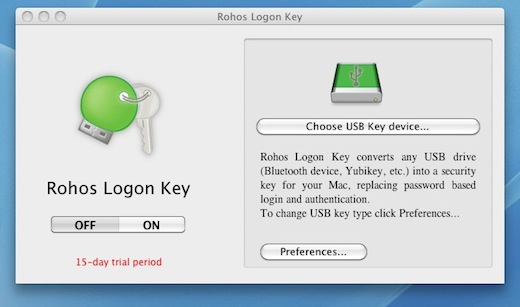
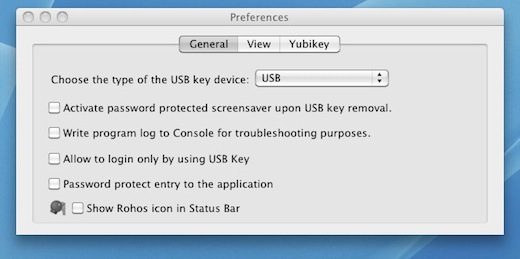
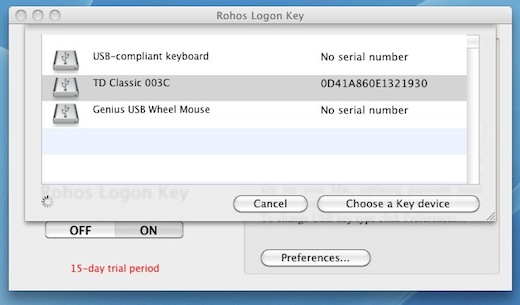
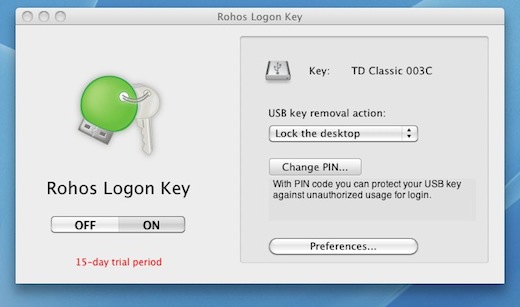






August 8, 2012 at 5:18 pm | hackerue
Awesome! I am going to try this now!!!