Time Machine: Backup to a Network Drive

Have you run out of space on your Time Capsule? Or would you like to backup using Time Machine to a disk attached to either your Time Capsule or Airport Extreme. These simple steps will show you how to set it up.
Quick Nav:
Step 1: Setting up External Disk Drive
Under normal circumstances Time Machine cannot backup to a network drive, however with some basic commands and some advanced setup, you can backup with Time Machine over your local network.
In this example, we will be setting up a new external disk attached to a Airport Extreme or Time Capsule.
1. Attach the external disk directly to your Mac. This assumes you are setting up a new disk.
2. Since most external disks purchased today are setup and formatted for Windows we need to re-format. Using Disk Utility format the disk to Mac OS Journaled.
Step 2: Perform an initial Time Machine Backup
1. Go into Time Machine Preferences and select the volume associated with the external disk.
2. Perform an initial Time Machine backup to the appropriate volume. Depending on the size of your disk, this could take a while.
3. After the backup is completed, eject the volume and attach the drive to your Airport Extreme/Time Capsule.
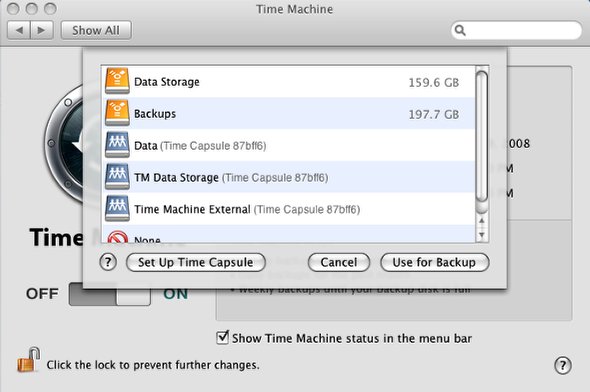
Step 3: Setup Network Drive
1. After the drive has been attached to your Airport Extreme/Time Capsule, you have to “show” your Mac where the Time Machine volume is now located.
2. Using Finder, connect to the volume that is atteched to your Airport Extreme/Time Capsule. Depending on your configuration, you may be prompted for your Airport Extreme/Time Capsule password.
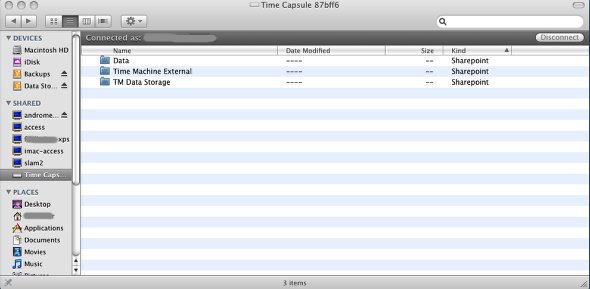
Step 4: Confirm Time Machine Settings and Perform Backup
Since your computer now knows where the Time Machine volume is located, you can try to run a backup over the network.
1. Go into Time Machine Preferences and confirm that the appropriate volume is still selected. Close Preferences.
2. From the Menu Bar select Backup Now to start the backup. If everything is setup correctly, backup should start in a few minutes.
Congratulations! You can now backup you Mac at a network drive attached to your Time Capsule or Airport Extreme.
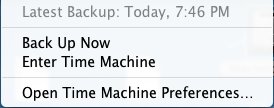







3 Comments
Comments are closed