Review: iPhoto Tool - Duplicate Annihilator and Thumbnail Annihilator
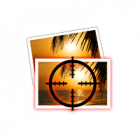
iPhoto can get sloppy with duplicate images, or even thumbnails. Especially for those who migrated from PC to Mac and used the auto import function of iPhoto. Brattoo Propagando has you covered with their offering called Duplicate Annihilator and Thumbnail Annihilator.
Quick Nav:
Step 1: Set the Preferences
Open Duplicate Annihilator and select the Preferences tab. You may select whatever options you so desire here, however I opted to select MD5, CRC32, Creation date, and Exif Creation date. This will slow down you scan, but I prefer to be thorough.
Algorithms:
MD5 Checksum: MD5 Checksums are digital fingerprints that is calculated based on the content of the image. The algorithm will match images that are exactly the same.
CRC32 Checksum: CRC32 checksums are digital fingerprints that is calculated on the content of the image. This algorithm will match images that are exactly the same.
Creation Date: The creation date is stored within the image and this option will help you to find images that are taken/created at exactly the same time. This option is often combined with the “First X characters in a filename” option.
Exif Creation Date: The Exif creation date is stored within the EXIF meta data part of the image and this option will help you to find images that are taken/created at exactly the same time. This option is often combined with the “First X characters in filename” option.
Additionally you may select the Width, Height, and File size.
First X characters in filename: This option compares the first X characters of the images’ filename. This option is often combined with the “Created date” option.
Process order:
Select Forward to keep the oldest duplicate, or Backward to keep the most recent duplicate image.
Actions:
You have the option to move duplicates to the trash (takes longer to process). Stay away from empty the trash once the process is finished.
The preferred method is to comment the duplicate image so we can deal with the image later. You can also add a comment to the original image.
I recommend the option to “Append to comments”, just in case you have a comment in the existing image.
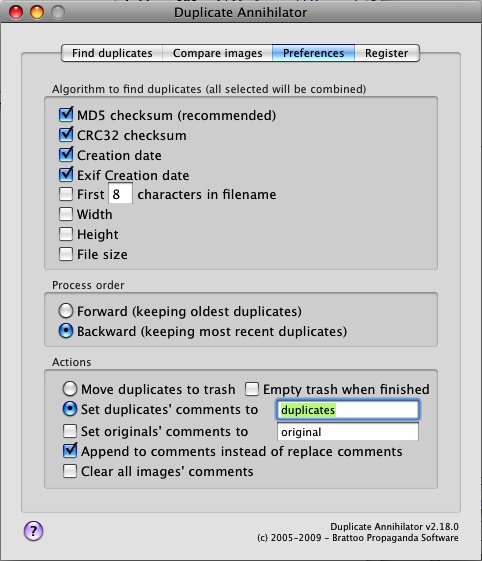
Step 2: Scan For Duplicates
Depending on how large your iPhoto Library is the next step can take a long time. I had 15,000+ images and movies and it took 1 day 20 hours to complete, so make sure and set some time aside for the process to complete. You can still work as the process is working.
Once your options have been set, select the Find and annihilate duplicates.
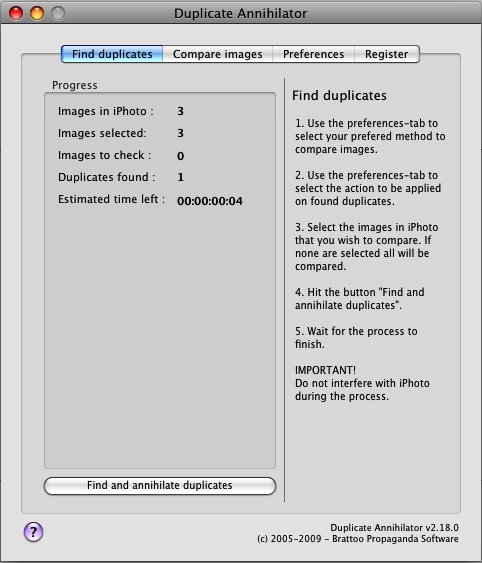
Step 3: Create a New Smart Album
Select File > New Smart Album… or hit ⌥⌘N
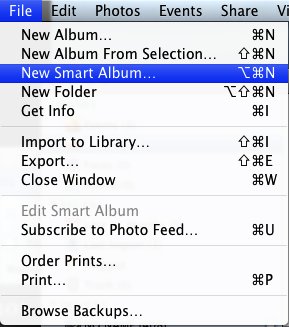
Step 4: Define the Smart Album
Name your Smart Album as Duplicates
Select Description from the first drop down, and contains from the second.
Now type in duplicates in the empty field. This will let us show only items that have the “duplicates” description/comment that was added by Duplicate Annihilator.
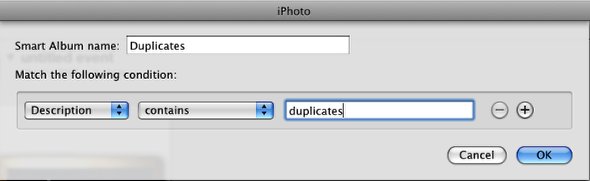
Step 5: Smart Album and the Dupes
The new smart album will now show you the duplicate image(s), from here you may either delete the image or even opt to hide it.
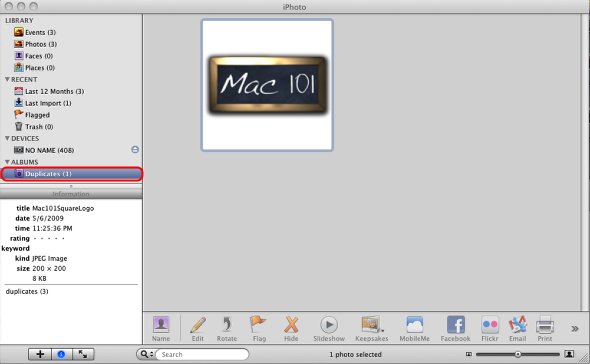
Step 6: Thumbnail Annihilator
Thumbnails Annihilator is also included in your purchase. It works just like Duplicate Annihilator however you have the option to define the width and height on an image.
Once these option are selected you may run the Find and annihilate thumbnails. Once the process is completed repeat the Smart Album step and surface the thumbnail description/comment.
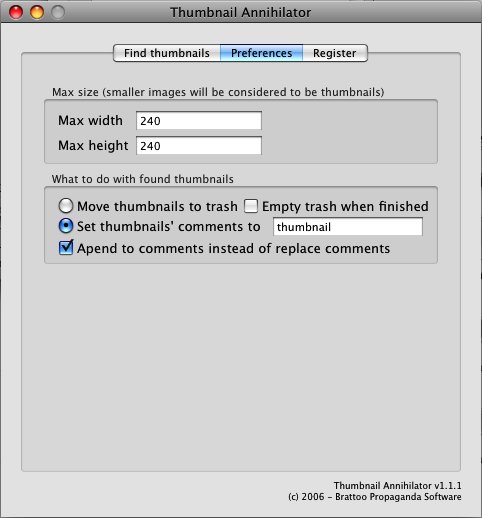
Step 7: Conclusion
Duplicate/Thumbnail Annihilator does exactly what its designed to, and it does it well. You can feel confident the scan is accurate at finding your dupe images.
My iPhoto’s library was out of control because of my messy behavior on image management. When I migrated from PC to Mac I somehow imported photos from my parents digital camera backups (never a good thing) which had tons of duplicate images.
The only downside is this app is its usability after you fix your dupe image problem. However the programmers at Brattoo Propeganda have accurately priced the app at only $7.95. Considering the time this handy app will save you its well worth the purchase price.
iPhoto, Photos, Review






December 15, 2010 at 5:21 pm | bradleydad
Did you just trust the ap or did you find a way to compare the originals and duplicates side by side?
September 9, 2011 at 2:55 pm | jashfost
With iPhoto 9.1.5 and Mac OC 10.7.1 on an Intel iMAc, the inputs to the Smart Album preparation need to be changed to not use caps or plurals in the title ‘duplicate’. In my case, all the identified dupes disappear with MAc 101 instructions showing ‘duplicates’ and Duplicates’
Other than that, the 2009 instructions seem to fit the bill. Thanks
FYI
March 17, 2012 at 8:21 am | zeeman
I ran Duplicate Annihilator for almost 40 hours and then created a Smart Album with all the duplicates. The problems:
1. I can not delete the duplicate photos. When I select a photo and move it to trash, nothing happens !!!!!
2. Even if I could, the duplicate photos will be deleted from the Smart Album and not from the Library
March 17, 2012 at 10:00 am | PjonesCET
Where is the Thumbnail Annihilator?
Can’t find it?
March 28, 2012 at 4:43 pm | lleader
I had the same problem. Must use singular then it works fine.
However, step5 says that one can delete the duplicate photo files from within the Smart Album. It did not delete when I tried, so I did a phone consult with Applecare. They said that iPhoto is set up so that one cannot delete from within Smart album. Does anyone have a suggestion for a workaround for this problem ? I had 1500 duplicates so I really want them gone.Thanks
Les
September 27, 2012 at 3:52 am | knuts026
In Iphoto you can search for ‘duplicates’ then select all of the ones you want to delete.
roger