Mac OS X Server: Setting up Web Services

Do you have a need for a server operating system and are not excited about using Windows Server or Linux? If you are more comfortable with OS X, you have an option. Mac OS X Server from Apple is a Unix server operating system that is architecturally identical to the OS X desktop versions.
There are many components to the server version. In this series we will go through the various components, providing basic setup information, along with any tips and tricks along the way. This post will discuss enabling and setting up Web Services under OS X Server.
To get started and setting up Web Services, click Server Preferences
Select and click on Web located under Services
To enable or confirm that Web Services are enabled, either move the “switch” from the Off to On position or confirm that it is On.
Once enabled, you can quickly test and make sure that the web server is enabled by clicking on the “Open home page” arrow, located under Home Page or by using Safari from another workstation and pointing to the name or the server or its TCP/IP address.
Mac OS X Server supports additional web services, such as Wikis, iCal Server, Blogs and Webmail. You can enable any of these as required by simply checking the appropriate box. To confirm that these services are enabled and working, click on the small arrow to the right of the service name. You will be presented with a Safari window displaying a login screen for each of the services.
The Wiki and Blog screens both look very similar
iCal
Webmail
Using Wiki as the setup example, login with your username and password. You will be presented with the main Wiki page where you can view various, previously created wikis or create a new one.
Clicking on the Create a new wiki button brings up the wizard, which will guide you through the creation process.
The wizard will guide you through naming, selecting the theme and setting the access privilege settings
Once complete you can goto the wiki by clicking on the Go to Wiki button
Your newly created wiki will be displayed and you or any other authorized users can login, begin posting and reading posts.
Blog creation is very similar to wiki creation and you can create custom websites by clicking on the Custom Sites tab and clicking + to create a new site.
From there you will be prompted for the name of the new website and the location of the appropriate files. Then using development tools or by uploading the source code into that directory, your new site will be up and running.
Mac OS X Server provides you with the web server tools and services that you can use for your small business, office or workgroup to improve data sharing, collaboration and exchange of ideas among your colleagues.
What other type of posts and information regarding the powerful features of Mac OS X Server would you like to see here?
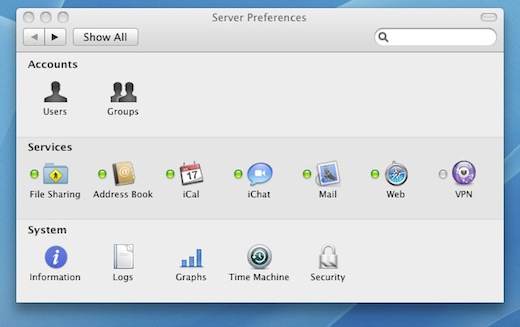
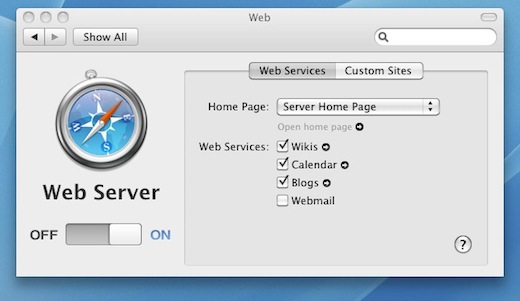
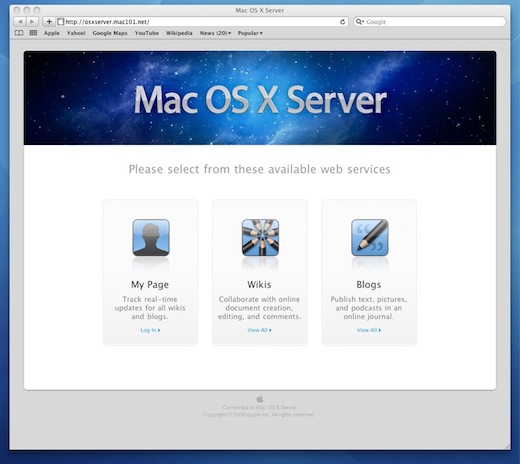
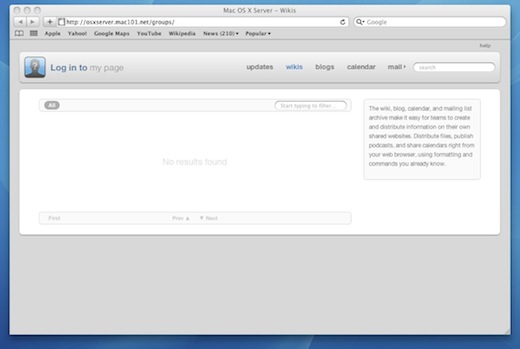
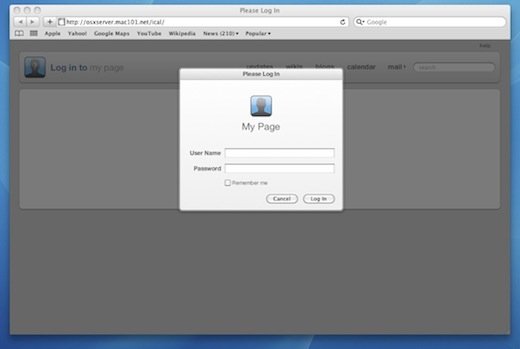
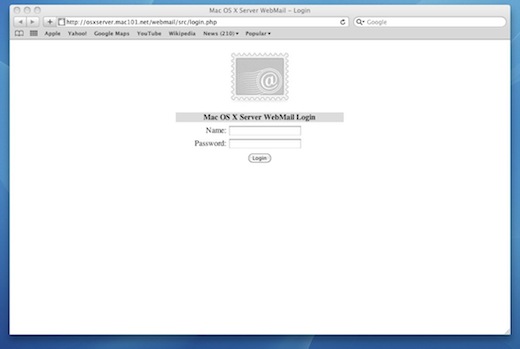
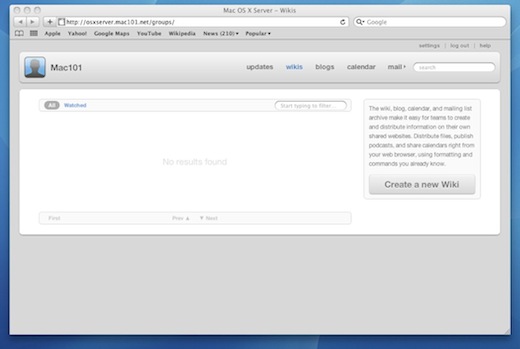
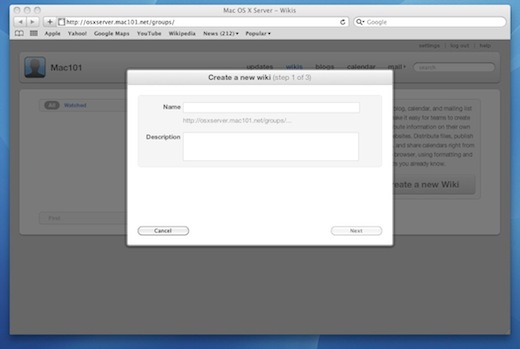
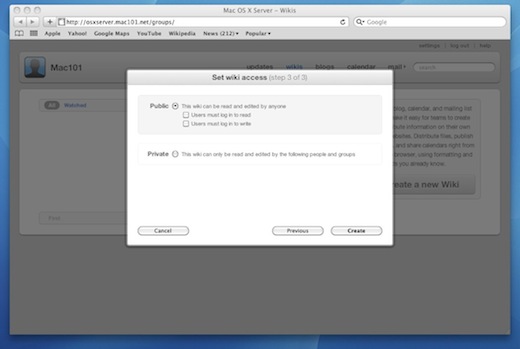
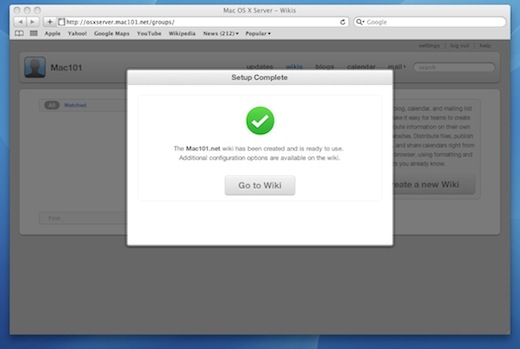
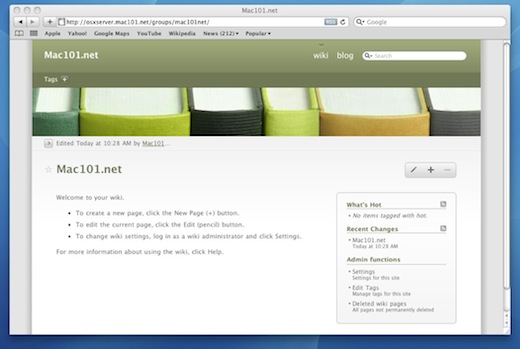
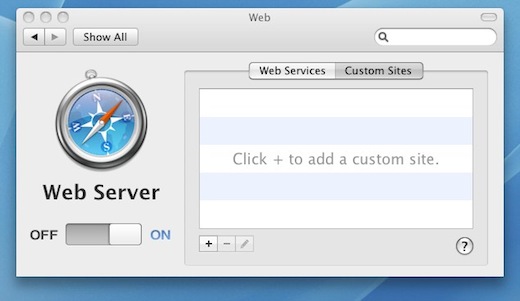
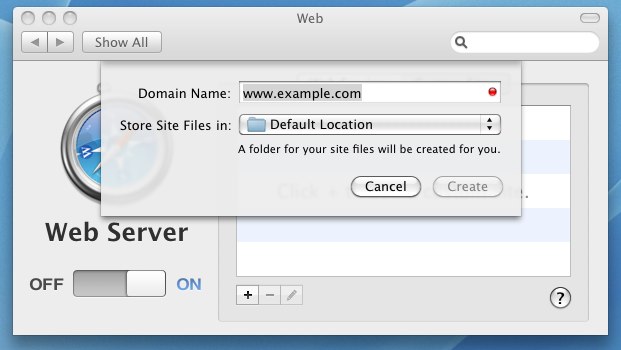






Comments are closed