How-To: Email Important Event Reminders to Your Cellphone

Do you sometimes need a reminder for an important event or meeting? If you leave your home or office computer on at all times, it’s easy with a few steps to setup your Address Book and iCal to send you an email.
Step 1: Setting up Address Book
Before you can have iCal send an email to your cellphone, that information must be be entered into your Address Book. By default, OS X creates a default My Card using the user information provided when the Mac is first setup. If you do not want to use that information you can create a New Card in the Address Book.
1. Open Address Book
2. Click File and select New Card
3. Input the information and make sure that your cellphone’s email address is added in the correct format for your cellphone provider.
4. Click File and click Save
5. Select the newly created card. Goto the menu, click on Card and select Make This My Card
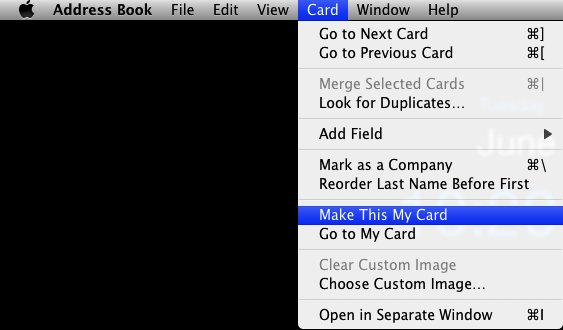
Step 2: Create Event in iCal
1. Create the event in iCal as normal
2. Right-click (or Ctrl-click) the event.
3. Select Get Info
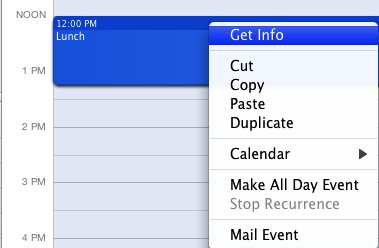
Step 3: Edit Event and Setup the Alarm
1. Click Edit
2. Go to the Alarm section and select the Email option from the dropdown.
3. Your cellphone’s email address will appear.
4. Set the number of minutes before the event that you want the email to be sent.
5. Click Done.
Now you can no longer use the excuse “I didn’t check my calendar” when you miss a meeting or appointment.
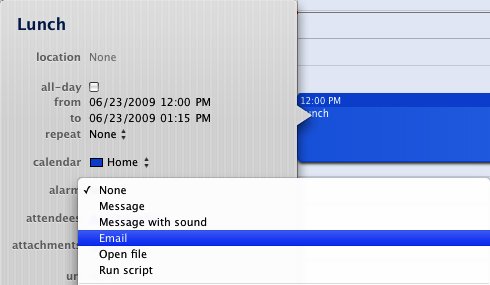
Address Book, iCal, Mail










