Tips & Tricks: Print Directly From Desktop

Do you want a quick way to print files from your Desktop without having to open the application first? There’s a quick way to let you print files from the Desktop.

Do you want a quick way to print files from your Desktop without having to open the application first? There’s a quick way to let you print files from the Desktop.

In a previous post we discussed the basics of installing and configuring GeekTool to display date and time in a heads-up type display on your screen, however with a little more imagination you can display just about any type of information and data.

Do you sometimes need a reminder for an important event or meeting? If you leave your home or office computer on at all times, it’s easy with a few steps to setup your Address Book and iCal to send you an email.

Heres a quick guide on how to enable tethering on any iPhone running iPhone OS 3.0-without jailbreaking-on your Mac.

So, what happens when you move a file to the Trash and empty the Trash, it’s gone, right? Well not exactly.
In reality OS X is just marking the disk sectors as available to store new data. Until a new file overwites that location just about any hard drive recovery or forensic tool could recover that data.
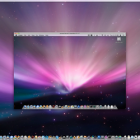
How to configure your Macintosh for Remote Access with VNC in order to allow Remote Desktop access from your Mac, PC, Linux Distro, or even iPhone. Additionally we cover Dynamic DNS setup, and DHCP reservations to use in conjunction with your Remote Desktop setup.

Spaces and Expose, a must have for ALL macs. These two settings will greatly increase your productivity on your mac. Allowing you to quickly switch to dedicates spaces/desktops with shortcuts or active corners setup with Expose. We will also cover how to assign application to spaces and even use mouse buttons to quickly switch spaces.

Owning a mac is great, mostly because of the plethora of simple, and effective tools that can often be had for free. Carbon Copy Cloner is an excellent example. This essential tool allows you to make exact (bootable) clones/backups of your hard drives. Some of the key features include, block level disk to disk clones, scheduling, network based backups, bootable disks, and fast incremental backups.

Since I have converted from PC to Mac I have missed the function in Windows that automatically locks the computer and prompt you back to the account login screen. There are various ways to do this on your Mac, however my requirements were the following:

The biggest risk to your Mac is if it is lost, stolen or physically compromised. If you setup a secure password as discussed previously and the thief can’t login, they can still gain access to all your data using one of the special start-up modes built into all Macs.