Security: Protecting Your Home Folder using FileVault

There are numerous ways to protect the contents of your Home folder using applications such as PGP or TrueCrypt, but OS X has the ability built-in. FileVault, which can be activated and managed from the Security pane in System Preferences, converts your Home folder into an encrypted disk image.
The disk image is mounted and accessible only when you are logged in and if you use Time Machine, any backups of your Home folder’s contents are also encrypted. If you have multiple users on the computer, each user must activate FileVault if they want an encrypted Home folder.
To enable FileVault, open System Preferences, select Security, and then select the FileVault tab.
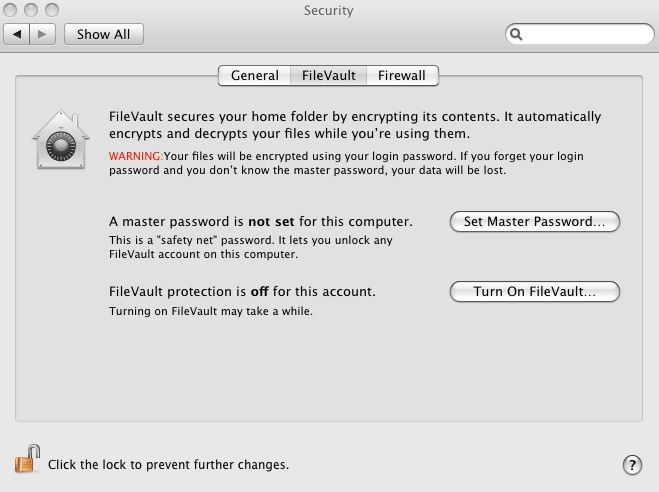
You can set or change a Master password. (You must be an administrative user to do this.)
Next, click the Turn On FileVault button.
Enabling FileVault for the first time can take a significant amount of time since all the data needs to be copied into a newly created encrypted disk image. If you have hundreds of gigabytes of data, this could take several hours.
Once enabled and complete, FileVault encrypts and decrypts files on the fly when you log in or out and does not affect performance significantly.










