Tips & Tricks: Snow Leopard “Secret” Menu Bar Commands

Did you know that you can get more detailed information from the icons on your menu bar? By using the Option key when clicking on the various system icons, you’ll get more detailed and valuable information than by just clicking them.
-
-
-
Holding down the Option key when clicking on the Bluetooth, Airport, Battery or Sync menu bar icons gives you “extra” information that you wouldn’t see by just clicking.
For the Battery menu icon, you’ll see the condition of your battery in addition to the normal information shown.
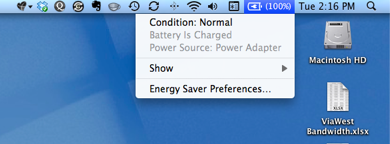
Using the Option key when clicking the Airport icon gives you detailed information about the wireless network that you are connected to, including whether it is an B/G/N network, the channel, signal strength and transmit rate.
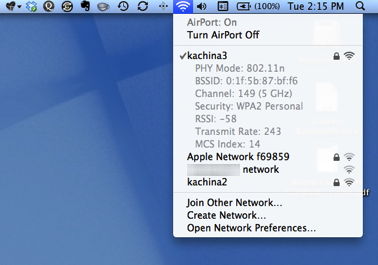
The Bluetooth icon gives the Bluetooth driver version and device name.
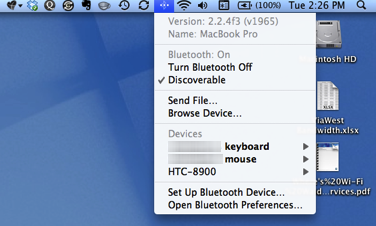
While the Sync menu icon will give you detailed information regarding the sync status for MobileMe.
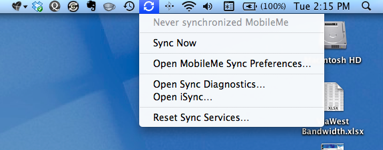
By using the Option key when clicking on these menu bar icons, you’ll get additional information that can make troubleshooting or just checking on the status and performance of your Mac quicker and easier.





