Tips & Tricks: Create FREE iPhone Ringtones using iTunes

Are you tired of spending your hard earned money for ringtones for your iPhone? While there are several different third-party software applications that can help you create them, did you know that you can create them yourself just using your existing iTunes software? And it’s really simple.
—
—
iTunes lets you create custom ringtones from your already purchased music, but there’s a catch, Apple want to charge you. Well there’s a simple way to create that ringtone without having to pay for it again.
In order to create ringtones, you need to change several basic settings in iTunes.
To get started, open iTunes.
Open Preferences and under the General settings, click Import Settings
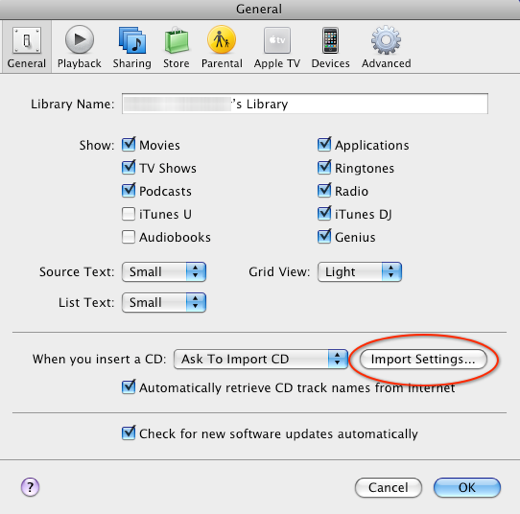
Set the encoder to AAC and the Bit Rate to High Quality (128 kbps)
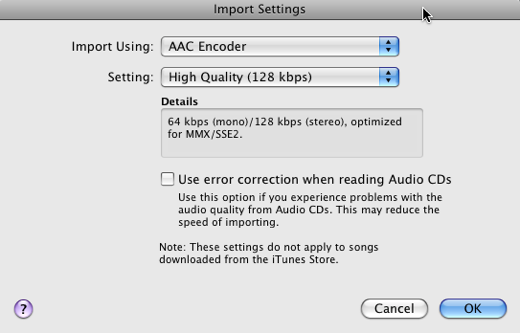
Now you can return to the iTunes library and select the song you want to make into a ringtone.
Right-click on the song and select Get Info and click on the Options tab
Using the Start and Stop Time settings, this is where you can set the duration and portion of the song you want for the ringtone.
Tip: To get the exact times for Start and Stop, use iTunes’ Ringtone Editor
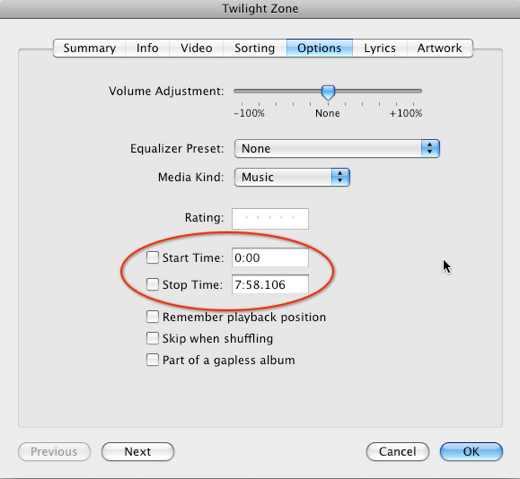
Edit the start and stop times and click OK. Keep in mind that ringtones are limited to 40 seconds in length.
In the library, right-click on the song and click Create AAC version
This will create an AAC version of the song with the abbreviated duration that was set.
Right-click on the track and select Show in Finder. Drag the track to the Desktop and delete the track from the iTunes library.
Rename the track on the desktop from name.m4a to name.m4r
You will be prompted to confirm the extension change. When prompted click on Use .m4r
Remember and go back and reset the duration of the original track, otherwise you’ll only get the abbreviated version when you play it in the future.
In iTunes, select Ringtones on the left-hand side window.
Drag the track from the desktop into the Ringtone library.
Now you can sync your iPhone and the new ringtone will be available on your iPhone.





