Review: Time Warp - Offsite Backup for Time Machine

Do you use Time Machine? What about an off-site backup? Time Warp (currently in beta) from Jumping Bean Software is a simple to use backup solution that compliments Time Machine to backup your data off-site.
While there are numerous off-site backup services available, Time Warp uses Amazon S3 for storage and with it’s simple, clean interface puts you in control of exactly what gets backed up and once configured Time Warp backs up changed files nightly.
Amazon S3 is a storage service that provides unlimited storage, readily accessible from anywhere on the Internet. Pricing is based solely on the volume of storage used and data transfer volumes with no setup fees or recurring monthly charges. Amazon S3 pricing is $0.15 per GB of storage, along with $0.10 per GB of data backed up and $0.17 per GB of data restored. Data is stored with 256-bit AES encryption using a passphrase that you select during initial configuration.
To use Time Warp, you will need an Amazon S3 account first. To sign-up for Amazon S3, just goto http://aws.amazon.com/s3/
After downloading and installing Time Warp from Jumping Bean Software’s website, when you run the program initially you will be presented with a configuration screen to enter your Amazon S3 keys, your encryption passphrase and desired backup time.
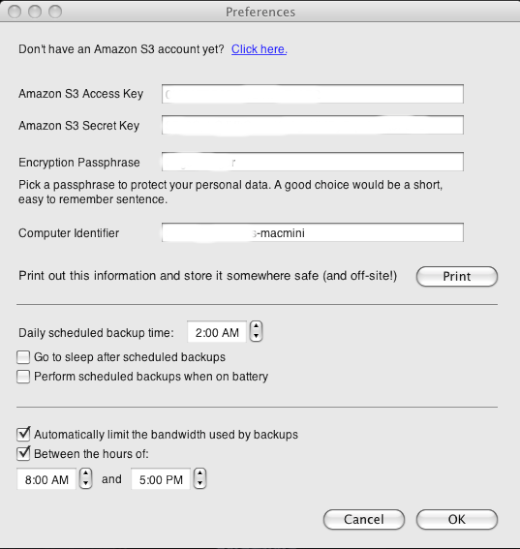
After configuration you will be presented with the main Time Warp dialog window. From there you can configure backups, perform manual backups, restore files and review logs and storage usage.
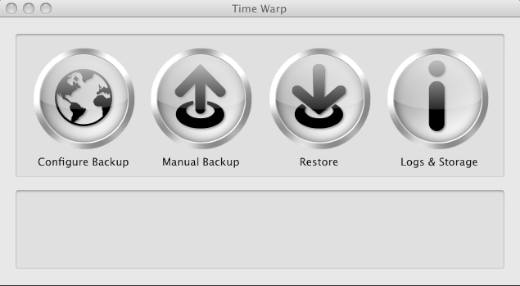
To configure backups, select the Configure Backup item, and check off the items you’d like to backup. Time Warp will analyze the items, presenting you the amount of storage required, estimated monthly and initial transfer cost.
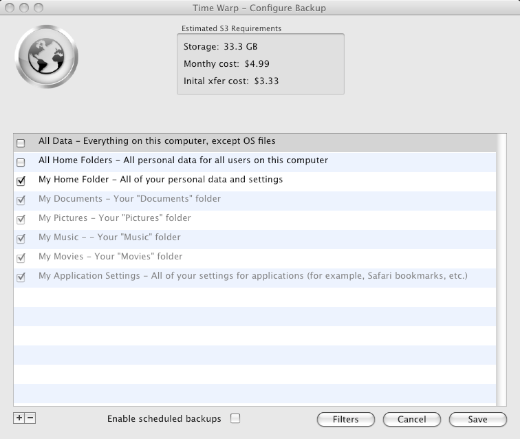
Your initial backup will probably take several days, since Time Warp does its transfers in the background and even throttles bandwidth utilization way down during business hours or any time you schedule on the Configuration pane. Our initial backup of 51.5 GB (49 GB after compression) took about 5 days, however follow-on backups only uploaded new and changed files.
File restores were simple and straight-forward, using a tree structure to allow to select either individual files or entire directories to restore and provides the ability to restore to the file’s original or an alternate location. In addition, the size and an estimated cost is provided.
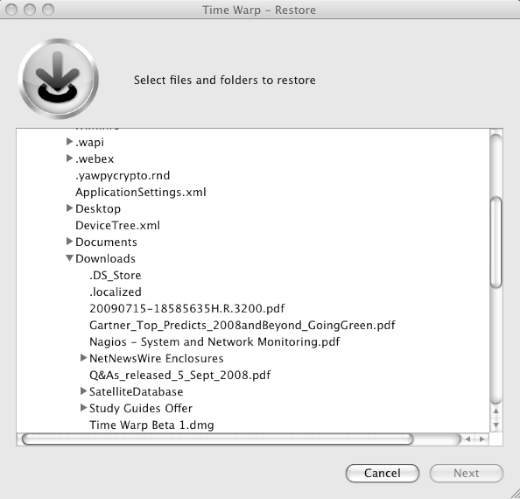
The Logs & Storage menu option allows you to view information from past backup and restore jobs and also provides information on the S3 storage used along with a projected monthly cost.
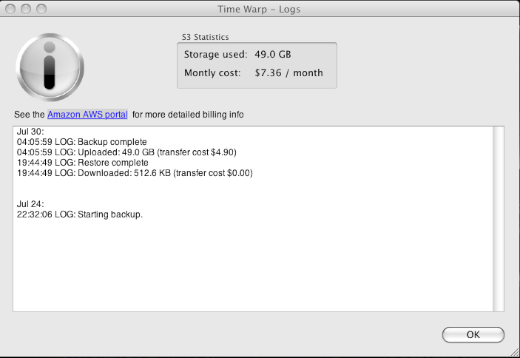
Time Warp does a very good job providing you with an off-site alternative to commercial services and should give you the peace of mind knowing that your data is securely stored off-site in the event of a disaster. The software is currently in beta and free, but will have a price of $25 when released.
We think it should definitely be part of your overall backup strategy.






August 2, 2009 at 2:39 am | cloudberryman
If you also use Windows in addition to Mac you may want to try CloudBerry Backup. It is powered by Amazon S3 reliable and cost efficient storage. If you want to take part in beta sign up on the website http://cloudberrydrive.com What safer place to keep your files than Amazon’s servers?
August 14, 2009 at 11:16 am | Bob
Just a follow-up. Since completing the initial full backup using Time Warp, the daily backups are taking about 90 minutes and the largest one to-date of 1 GB cost $0.10 in Amazon charges. There have been no issues or problems noted.
August 21, 2011 at 7:33 am | needtimewarp
If anyone has the Time Warp installer, would you contact me at [email protected]?
Jumping Bean Software has fallen off the face of the web and my computer was stolen; now I don’t have a way to restore my data! Any help would be very much appreciated. Thanks!