Tips & Tricks: Find the CPU and Memory Hogs using Activity Monitor

If your Mac is running slow, and refusing to do what you ask in a reasonable amount of time, Activity Monitor can help you pinpoint what apps are hogging the most CPU.
To start Activity Monitor, goto Applications > Utilities > Activity Monitor
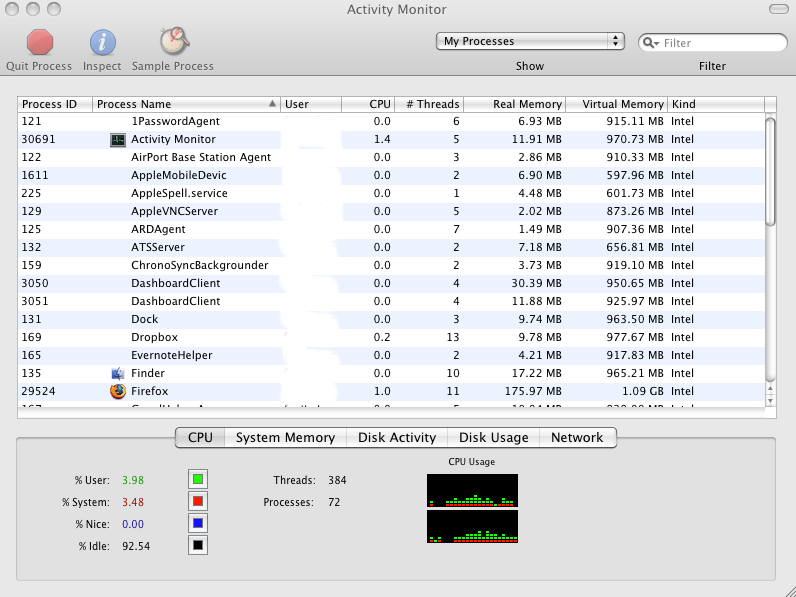
Here you can find a list of all running applications and processes. You can sort the columns to see which apps are using the most CPU or memory. If there is an app that is a runaway CPU or memory hog, you can quit the process or application and restart, which should bring your computer back to life and more responsive.





