How-To: Recording HDTV Video Streams on Your Mac
Would you like to record HDTV video streams directly on your Mac without having to jump through hoops? Well, using a handy little utility and a Firewire cable, along with having a properly equipped cable box you can do just that and get full HD quality video captures.
Starting back on April 1,2004 the FCC required Cable operators to have working Firewire ports on a portion of their set-top boxes and provide to customers that request them. If you don’t have a DVR provided by your cable operator and don’t do much recording of TV shows, you can use the Firewire port for the occasional recording that you might want to do.
Using a free application called FireRecord and a Firewire cable you can capture HD video streams directly from your set-top box.
To get started, download the FireRecord application from the Ammesset Software website. The software hasn’t been updated in over a year and we are not sure whether development is continuing, but I discovered this application as part of my research on building my own DVR/Media Center using a Mac Mini. Mac101.net will have a complete series on that in the near future.
Install the software and connect to your set-top box using a Firewire cable. The software should recognize the set-top box almost immediately. You can confirm this by checking under Preferences > Devices.
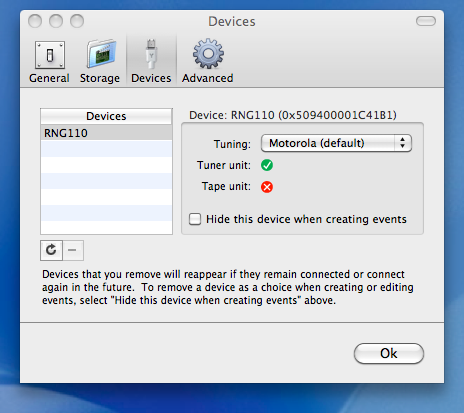
Once connected and recognized, you can start recording by either creating an Immediate Event or scheduling an event in the future. My set-top box didn’t recognize channel change requests, so I used the Immediate Event option. If you want to record an event at a later time, you can schedule it with the application, however if your set-top box does not respond to channel change request, you’ll have to make sure the set-top box is set to the channel you want to record.
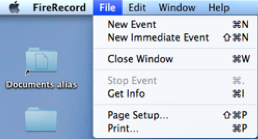
If you schedule record times, they will be displayed in a table showing start time, user-defined name, duration and channel. However, keep in mind that if your set-top box does not recognize the channel change requests, that setting won’t mean anything.
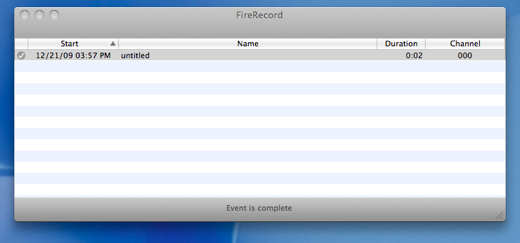
Recording will begin. FireRecord can save the stream in one of three different formats; m2t (HDV Video File), ts (Video Transport Stream) or tp (Beyond TV Transport Stream). The files can get very large, very quickly so make sure your destination disk has sufficient space available.
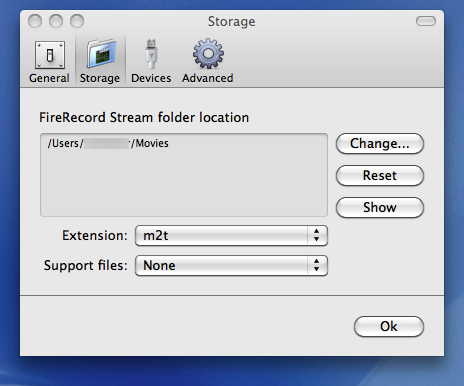
To play the recorded files, you’ll need an application that supports the file formats, such as VLC Media Player. Playback is smooth with some minor artifacting during rapid motion sequences.

Looking at the file details shows that stream was captured in HD with a resolution of 1920×1080 at 30 fps.
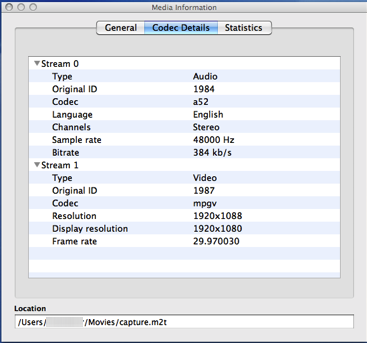
FireRecord provides a nice tool to take advantage of the availability of a FireWire port on your set-top box in order to capture and record the high definition video stream provided by your cable operator. Hopefully, the developer continues development of the application making it a basic, yet very functional DVR application.
As part of our upcoming series on building your own DVR/Media Center, we’ll continue investigating and testing FireRecord, along with other applications to help build that DVR/Media Center system.
Have you built a Mac-based DVR/Media Center? Let us and others know by leaving a comment below.






One Comment