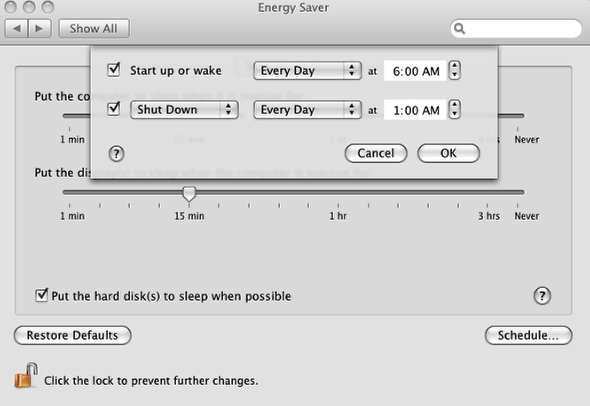Tips & Tricks: Saving Power and Time with your Mac

Using some simple settings under System Preferences you can have your Mac turn itself on or off according to your schedule saving power or having the computer ready and waiting when you get to your office.
Quick Nav:
Step 1: System Preferences
1. Open System Preferences and click on Energy Saver
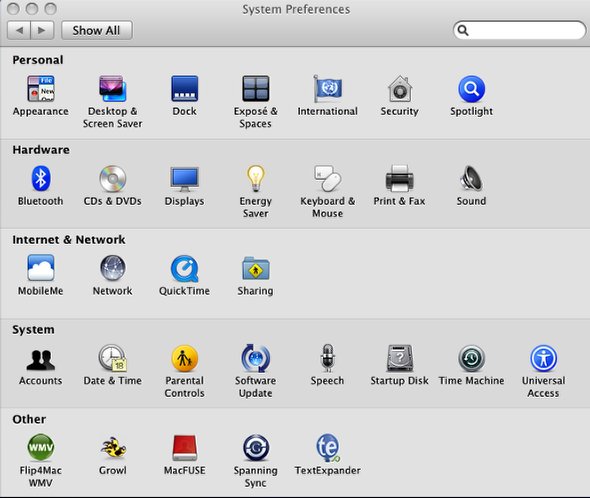
Step 2: Energy Saver
2. Select Schedule in the lower right-hand corner.
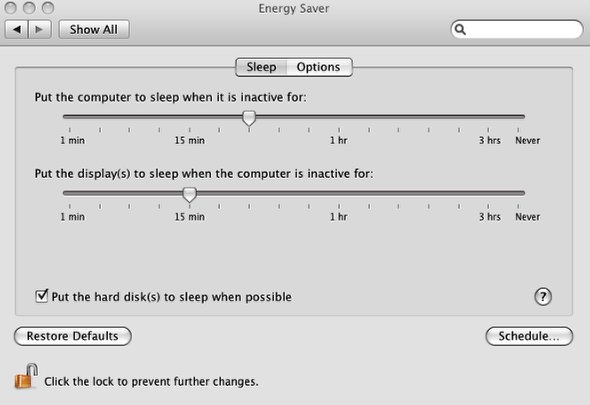
Step 3: Setup Schedule
3. Set the scheduled times to your particular needs. Keep in mind any times that you might have scheduled for nightly backups or other automated scripts.
Now your system will shutdown and restart automatically at the times you need.