Mac OS X 10.7: Downloading the OS X Lion Installer
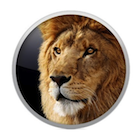
If you have already upgraded your computer to OS X Lion, but forgot to save a copy of the installer to create a bootable installer, you are not alone. Having a bootable installer allows you to quickly and easily rebuild your system in the event of an incident without having to install Snow Leopard from disk and then upgrading using the Mac App Store. Well, there’s an easy way to get that installer and burn an installer disk, giving you that warm and fuzzy feeling.
This tip and trick will work to force download any app that you have purchased on the Mac App Store.
Here’s how you do it:
1. Open the Mac App Store application
2. Navigate to your Purchases page
3. Hold down the Option key and click on the OS X Lion icon on the left hand side of the screen. Do not click on the Installed button.
4. You will be taken to the Lion product page. Hold down the Option key and click on the Installed button. If you haven’t already authenticated to the App Store you will be prompted for your login credentials, otherwise the download will start.
Once completed, you can then save the Installer DMG to another disk or burn a DVD. We’ll cover that in an upcoming post.






August 26, 2011 at 1:48 pm | Josh
Just so you know, when you install Lion it creates a small 650MB bootable disk that isnt part of your main partition. At anytime you can startup holding down the option key and boot from the Recovery HD. This will allow you to reinstall Lion, restore from a Time Machine Backup, run Disk Utility, and open a Safari window to look for solutions to any issues.