Key Commands: Print Screen Shortcuts within OS X

Ever wonder where the PrintScreen key is on your Mac? PrintScreen isn’t found on Mac keyboards, that’s because with a few extra clicks you get the functionality needed for whatever screen capture situation you might be in.
Quick Nav:
Step 1: Notes
The keys below will automatically create a PNG file on your desktop called Picture #.png
If you hold down the Control key with any of these actions below the image will be copied to your clipboard.
Step 2: Entire Screen: CMD + Shift + 3
Command + Shift + 3
You will hear a camera shutter and a Picture #.png will be placed on your desktop. This will capure the entire screen(s).
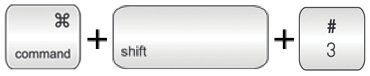
Step 3: Manual Selection: CMD + Shift + 4
Command + Shift + 4
The cursor will change to a hairpin and allow you to make a rectangular selection of the screen.
When complete a snapshot of the selection will be placed on your desktop.

Step 4: Window Selection: CMD + Shift + 4 + Space Bar
Command + Shift + 4 + Space Bar
The cursor will change into a camera icon. Use the camera to take a picture of the desired window, without the background desktop or windows.







Comments are closed