Roundup: Virtualization Software for the Mac

As the number of PC-to-Mac switchers grows, so do the sales of Mac virtualization software. If you are Windows gamer or need to run certain Windows-only software, something like Microsoft Visio comes to mind, then you’ll need some sort of virtualization software. Virtualization software allows you to not only run Windows, but other operating systems such as different flavors of Linux.
There are four main virtualization software applications available for the Mac.
1. Apple BootCamp
2. Parallels Desktop 4.0
3. VMware Fusion 2.0.5
4. Sun Microsystems VirtualBox
Apple Boot Camp
Apple released Boot Camp in 2006, while the other solutions create a virtual PC environment, Boot Camp does a full install of Windows in a separate partition on the hard disk. When you boot your computer, you are given the option of which OS you want to run, known as dual-booting. The disadvantage to dual-booting is that you have to reboot the machine in order to switch between Windows and OS X.
To install Windows using Boot Camp, you’ll need a full version of Windows and a Mac with an Intel processor. The Boot Camp Assistant will walk you through the entire process including the creation of a new partition for the Windows OS.
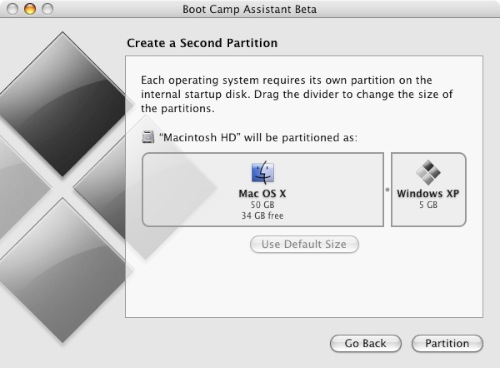
If you want a built-in application that is part of OS X and don’t mind having to reboot to switch between Windows and OS X, and do not need other operating systems, then Boot Camp is the answer to your needs.
Parallels Desktop 4.0
Parallels Desktop is the “veteran” of virtualization software and is now at version 4.0. Parallels creates a virtual PC that will run every flavor of Windows dating all the way back to Windows 3.1 and even Server versions up to Windows Server 2008. In addition, other operating systems are supported including Linux, FreeBSD, OS/2 Warp, Solaris and even MS-DOS.
Installation is straight-forward with Parallels’ Installation Assistant, where you select your Windows operating system, enter your name and Windows activation key and go. Performance is impressive with support for both 32- and 64-bit virtual machine operating systems, support for 3D graphics, which allow Windows gaming utilizing DirectX 9, DirectX Pixel Shader 2.0 and OpenGL 2.0.
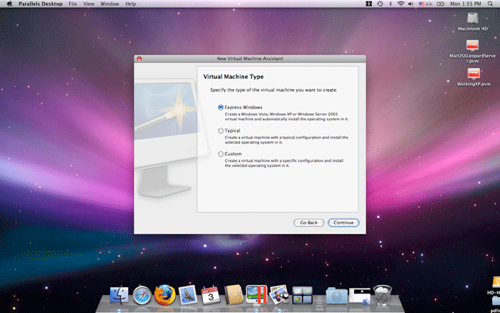
Parallels also allows sharing of file system between the virtual machine and Mac, allowing access to your files and folders across both OSs quickly and easily.
Parallels Desktop costs $79.99 and can be purchased on-line or at computer retailers, including the Apple Store
VMware Fusion 2.0
VMware Fusion is another virtualization application that allows you to run Windows or other operating systems on your Mac. Slugging it out with Parallels for market share, Fusion also creates virtual machines for each operating system installed and supports the full range of operating systems, ranging back to Windows 3.1 and also including a full range of server OSs. Support for for 32- and 64-bit is included as in Parallels.
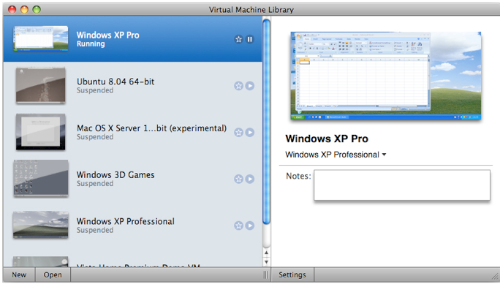
Data sharing between Windows and OS X is done through shared folders, which allow the seamless use of files from either OS, along with USB device support and high-performance graphics as with Parallels, allowing gamers to run 3D action games with no degradation. A nice feature of Fusion is the ability to create multiple snapshots of the virtual machine, allowing almost instantaneous restoration to a previous, know working condition in the event of infection by spyware or viruses.
VMware Fusion costs $79.99 and can be purchased on-line or at computer retailers, including the Apple Store.
Sun Microsystems VirtualBox 3.0
VirtualBox is a powerful, open source virtualization application that runs on Windows, Linux, OS X and OpenSolaris systems and it’s free. The Mac version is currently in beta and allows you to run various “guest” operating systems. The software has many similar features to the commercial products, such as file sharing.
The VirtualBox website has tons of information and resources and since the software is being actively developed, new releases with fixes and new features seem to be happening on a regular basis. so, if you are technically savvy and want to contribute to the VirtualBox community, then check out their website at http://www.virtualbox.org.





