Review: Dropbox for iPad
If you are not already a Dropbox user, you are missing out on a great productivity tool. Back in the “stone-age” we carried around floppy disks in our briefcase or laptop case, with our critical files that we always needed handy. More recently, the advent of USB thumbdrives made transporting files and data easier. But now, with Dropbox, you can store your files in the “cloud” and never worry about about losing your data or being with your critical files.
Dropbox for iPad brings the full functionality of Dropbox to your iPad allowing you to access your files from anywhere, and even when you are not on-line. To get started with Dropbox, you will need a free Dropbox account. The free account provides you with 2GB of storage, however you can upgrade for a fee and get an additional 50GB or 100GB for a reasonable monthly fee.
To signup for the free account, just visit: https://www.dropbox.com/referrals/NTQ5NTQwOQ
Once you have created your account, you can download clients for your Mac and iPhone/iPad.
The Dropbox for iPad allows you to view files from your Dropbox account, download files and even open files in other iPad apps, where you can modify and edit the file.
When you start Dropbox for iPad the first time, it will sync up with the files in your Dropbox account, presenting a list of directories and files in the left-hand side pane. The main window displays the contents of the selected file.
Dropbox supports multiple file types allowing you to view text file, documents, PDFs and images or pictures.
Selecting the Settings button from the Dropbox menu bar at the top, provides you your email/account name, amount of space you are using on Dropbox, along with the ability to set a passcode and even unlink the device from your Dropbox account.
One of Dropbox’s best features is the ability to “favorite” files, which download a copy and stores it directly on the iPad. To favorite a file, just click on the “star” in the upper right corner of the menu bar. To view a listing of your favorites, select the Favorites icon just to the left of the Settings icon.
Dropbox for iPad also allows you to share files with others, either by emailing a link to the file, copying the link to clipboard for inclusion in an email or other document or directly copying to the clipboard.
And if you need to modify files or documents and have the appropriate app on your iPad, you can “transfer” and open any file with that app by selecting the Open In… icon and selecting the application you want to use.
All-in-all Dropbox for iPad gives you the ability to access files and even download and store critical files on your iPad in the event you don’t have connectivity. It is an extremely useful app for keeping files in sync and being able to access them from multiple computers, your iPhone or iPad, plus with 2GB of storage available for free it should be a no-brainer.
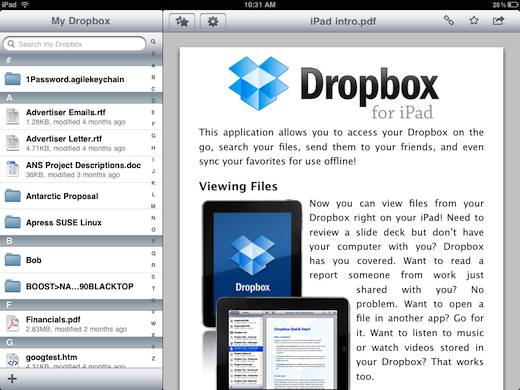
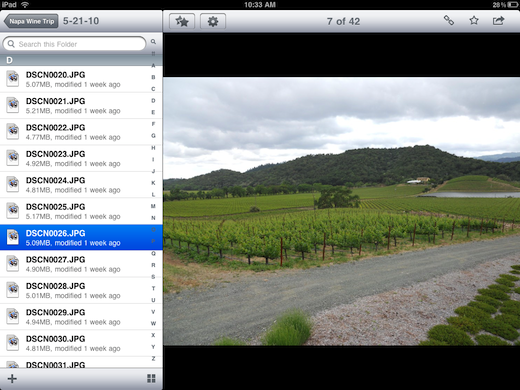
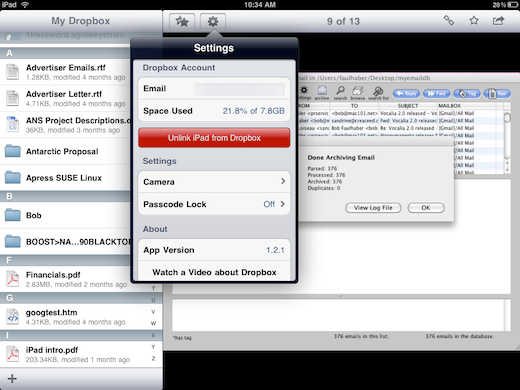
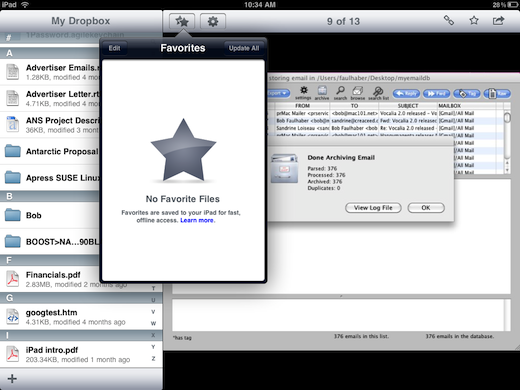
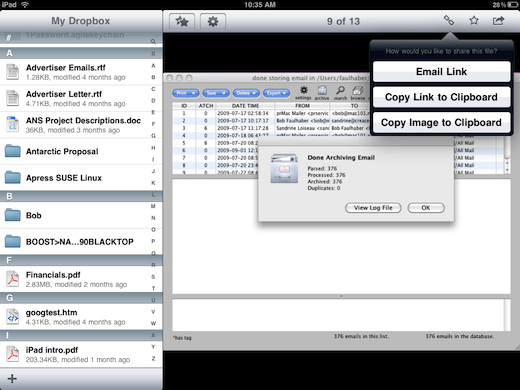
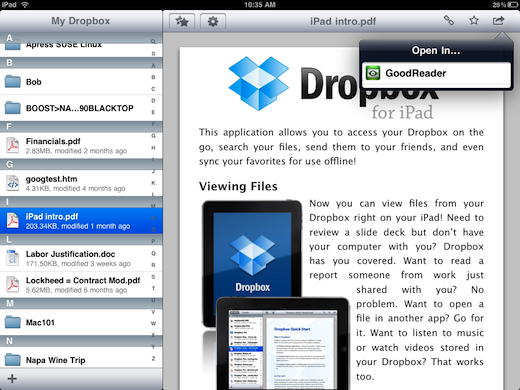






One Comment