iPhone: Stop Your iPhone From Automatically Opening iPhoto!
One of the most annoying things for me is each time I go to sync my iPhone, it always opens iPhoto automatically. If you have the latest version of iPhoto, the solution is easy. If not, then the solution is hiding in another app you probably dont know about.
Quick Nav:
Step 1: If you have iLife ’09…
Open iPhoto and go to the Preferences under the iPhoto menu item.
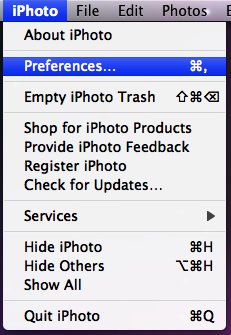
Step 2: Edit iPhoto’s Preferences
Under the General tab, change the option for “Connecting camera opens…†to “No Application†instead of “iPhotoâ€.
Thats it! If you have an older version of iPhoto and this option isnt available, continue onto the next step…
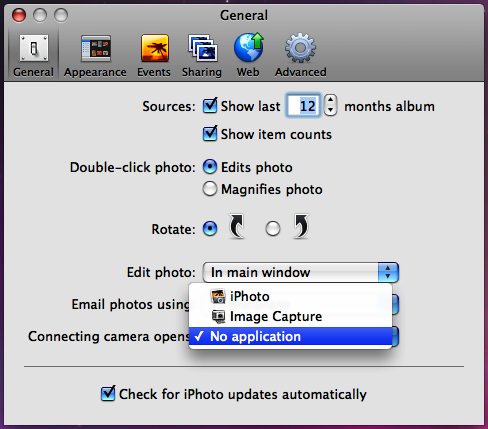
Step 3: If you dont have iLife ’09…
If you dont have the latest version of iPhoto, you need to open the application Image Capture. This little gem can be found in your Applications folder right next to iPhoto. Navigate to your Applications folder and open it.
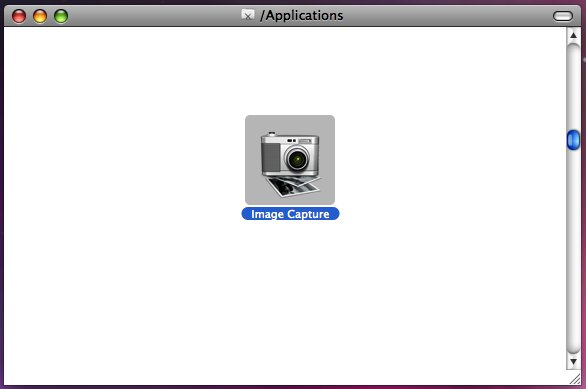
Step 4: Open the Image Capture Preferences
Once in Image Capture, go to the Preferences menu (under the Image Capture menu item).
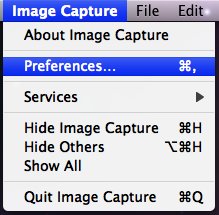
Step 5: Edit The Default Camera Settings
Under the General tab, change the option for “When a camera is connected…†to “No Application†instead of “iPhotoâ€.
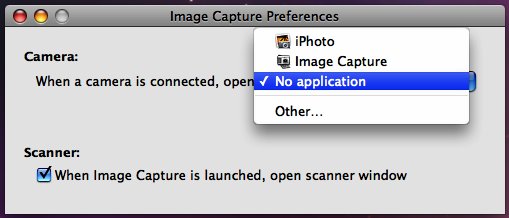
Step 6: Finished!
This means you’ll have to manually start iPhoto when you connect your digital camera, but you won’t have to CLOSE iPhoto every time you plug in your iPhone (which, for me, is a heck of a lot more often than plugging in a camera!)





