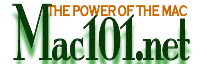
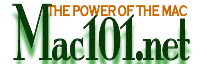
|
||||||
| |
|
| Quick Link: Topics
Sharing iTune library with OS 9&OS X /
Changing iTunes CD burning
speed / Setting
pause b/w songs How
to Import/Play Songs Automatically /
How to Convert Between Song
Formats / How
to Install Additional Plug-Ins / How to
Save Your Equalizer Settings /
How to Fade Between Songs /
How to Enrich the Sound Quality
/ How to Share Your Mac OS X Music Library
With iTunes for Mac OS 9 / iTunes
Visual Effects
Sharing iTunes
library between Mac OS 9 and OS X. In Mac OS 9x, iTunes stores its playlist and library in the iTunes folder that is in the documents folder. All your imported audio CD files are also in the iTunes folder but they are stored in the iTunes music folder. To share these files with OS X, simply make an alias of the OS 9 iTunes folder and move it to your document folder in OS X. Make sure you dont rename the folder.
How to Change the CD Burning
Speed You may need to change the CD recording ("burning")
speed iTunes uses to record to certain CD drives. Normally, iTunes creates
CDs at the fastest speed supported by your CD drive. However, if you
experience problems creating CDs, you can set the maximum speed that
iTunes uses. Choose Preferences from the iTunes application menu. In
the CD Burning tab, select a maximum speed to use while burning CDs.
Some blank CDs are rated for a specific writing speed. If your blank
CDs are slower than the maximum speed of your drive, you may need to
change this setting to match the CDs. In most cases, iTunes can detect
the rating of the blank CD and adjust to it.
How to Set the Pause Between
Songs on a CD When you burn a CD, you can set the gap between songs. To set the gap between songs, choose Preferences from the iTunes application menu. In the CD Burning tab, choose a setting from the Gap Between Songs pop-up menu. The total estimated time shown in a playlist window does not include the gap setting you've selected.
How to Import or Play Songs
Automatically When you insert a CD, you can have iTunes play it or
begin importing the songs to your music library automatically. When
you insert a CD, you can have iTunes play it or begin importing the
songs to your music library automatically. Choose Preferences from the
iTunes application menu. In the General pane, choose an option from
the CD Insert pop-up menu. If you have a lot of CDs to import, choose
the "Import Songs" and Eject option. The CD will be ejected
as soon as all the songs are imported.
How to Convert Between Song
Formats iTunes can convert song formats. For example, a song encoded in MP3 can be converted to WAV. Choose Preferences from the iTunes application menu, then click the Importing tab. Select the encoding format that you want to convert the song to. Click OK to save the settings. Then choose Convert To from the Advanced Menu. Choose the song, folder, or disk that contains the songs you want to convert. If you choose a folder or disk, all the songs it contains will be converted. The converted song appears in its new format in the music library.
How to Install Additional
Plug-Ins You can install additional visual effects and MP3 player plug-ins for use with iTunes. You can install additional visual effects and MP3 player plug-ins for use with iTunes. Note that plug-ins is for either the Mac OS 9 or Mac OS X version of iTunes. Be sure to obtain the correct type for your version of iTunes.To install a plug-in for a specific user, drag the plug-in to the iTunes Plug-ins folder, located in the iTunes folder inside the Library folder in the user's home directory. To install a plug-in for all users of the computer, drag the plug-in to the iTunes Plug-ins folder, located in the iTunes folder inside the Library folder at the top level of your Mac OS X startup disk. You may need to create the iTunes and iTunes Plug-ins folders in this location if no previous system-wide plug-ins have been installed.
How to Save Your Equalizer
Settings If you have manually adjusted the iTunes equalizer,
you can save your equalizer settings by creating a "preset."
You can choose to hear your music fade smoothly between
songs, without any gaps of silence. You can choose to hear your music
fade smoothly between songs, without any gaps of silence.
How to Enrich the Sound
Quality You can add depth and enliven the quality of your music
by adjusting the Sound Enhancer. You can add depth and enliven the quality
of your music by adjusting the Sound Enhancer.
How to Share Your Mac OS
X Music Library With iTunes for Mac OS 9 You can share your iTunes music library between Mac
OS X and Mac OS 9.
How to Use the Same Library
in Mac OS 9 and Mac OS X You can share your music library between the Mac OS
9 and Mac OS X versions of iTunes by making an alias of the iTunes folder,
inside your Documents folder. The iTunes folder contains the iTunes
Music Library file and the iTunes Music folder with your encoded songs.
While visual effects are turned on in iTunes, hit the H key to see a menu of additional commands.
|
|
Got a Tip and will like to share it?
Please report broken links and/or incorrect Information
Comments | Privacy
Policy
Copyright © 2002 Mac101.net. All rights reserved.